|
|
|
|
|
|
|
|

Capture
I had duty to run a command in the terminal and wait for response from the system, then check success and run next command. But those were in deep nights.. It was pain to look at screen for 20 minutes just waiting for response from the system. Then I created this application.
What does it do?
This little application scans a piece of screen for changes. This is why I name it Capture - it captures content of part of screen. The scan area is marked by semi-transparent window " " (marker), which can be dragged to needed place and resized. If there is screen content change within scan area, application plays sound and wakes up sleeping operator :-) In addition the application can disable screensaver without need of admin rights ;-)
" (marker), which can be dragged to needed place and resized. If there is screen content change within scan area, application plays sound and wakes up sleeping operator :-) In addition the application can disable screensaver without need of admin rights ;-)
Some usage examples
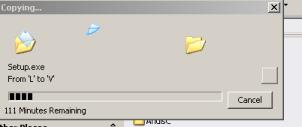
When the long, long copying is over, the Copying window disappears, screen color changes and a sound alert is played.
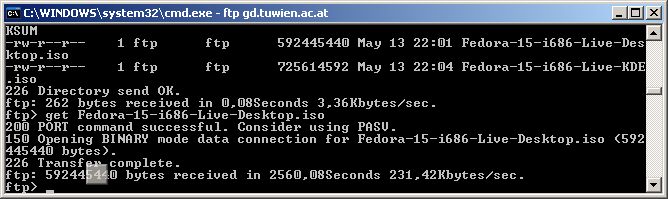
Usage instruction
Semitransparent window - marker of scan area
After the launch of Capture.exe a semitransparent marker window appears.
Drag and drop the marker to the place of screen where monitoring of changes is needed.
Change marker size by stretching its edges.
Double click of marker temporarily mutes and unmutes the sound.
Right click of marker calls the following popup menu:
- Mute (if unmuted)
- Unmute (if muted)
- Settings - opens settings dialog, see below
- Exit - closes application
Right click on Windows taskbar calls the following popup menu:
- Find - if the marker is somewhere "lost", it will change its color to red for 1 sec., change its position to visible area of screen and it's size will be at least 15x15 pixels.
- Mute (if unmuted)
- Unmute (if muted)
- Close, Minimize, Restore - standard Windows commands.
Settings dialog
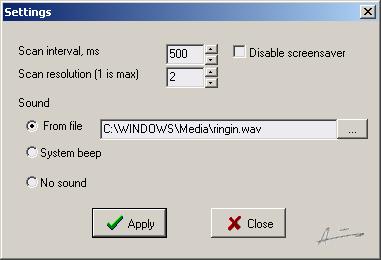
- Scan interval - every this amount of milliseconds the screen content under the marker is checked. The less ms causes faster reaction but higher CPU load of PC.
- Scan resolution - every n-th pixel under the marker will be checked, for example 2 means every 2nd pixel. The bigger number reduces CPU load, but bigger chance to miss little screen change.
- Disable screensaver - when checked the screensaver remains disabled while application runs.
- Sound from file - .wav file here.
- System beep - if PC does not have sound card.
- No sound - for example if use only for screensaver blocking
- Apply - the new settings are applied
- Close - close of settings dialog.
| Specification | ||
|---|---|---|
| Operating system | Tested on Windows XP, Windows 7 | |
| Installation | No | |
| Version | 1.5 | |
| Registry key | [HKEY_CURRENT_USER\Software\a_capt] | |
| Download | Extract 2 files from this zip file in common folder.
Note. Its enough to have Capture.exe only, but then the interface language will be latvian. | |
| System cleaning | Delete Registry key | |