|
|
|
|
|
|
|
|

Duplicated files finder
How often do you find your PC disk looks like trash? Often there are multiple copies of same file, in different folders, under different names.. This application helps get rid of this mess. It does not do any thing with your files on its own. It shows you which and where duplicated files are.
Modes of operation
There are 2 modes of operation. Two side search and multiple side search (any to any)
Two side mode
In this mode 2 folder sets are defined. Application reports those files which are present in both sets.Any to any
In this mode there is only one folder set. Application reports files present in the folder set at least twice.Equality criteria
There are up to 4 equality criteria used.
- Size of file - this criterion is applied always. Of course duplicated files must have equal size
- Time - if applied only files with equal last edit time are reported.
- File name - if applied only files with equal file name are reported.
- Content - if applied only files with equal content are reported. Please note application does not analyze content of files, so if you rotate or resize an image then the application will not report it as duplicate of original one.
Folder set
Depending on mode of operation one or two folder sets are used. In the folder set there are listed folders where to search for files. They may be on different discs. Inside of listed folders there might be subfolders where duplicate search is not needed. These are exclude folders within folder set. For example, whole C disc is included, but we do not want look for duplicates in recycler and temporary internet files.
Usage
- Choose mode of operation
- Make folder set(s). Click the button with green hook to include a folder and with red cross to exclude.
- Select if we include zip files' contents and a minimum size of files to look for.
- Click GetInvent. It might take a while for application to make candidates list and depends on files quantity in the folder set(s). So, the size criterion is already applied. The numbers in the candidates list are representing number of found duplicates candidates. Click on an item in candidates list shows in explore list the list of actual files.
- Apply additional criteria reducing candidates list. The content criterion is very time consuming, but after it finishes only true duplicates are remaining in the candidates list.
The user interface
The application's interface language in current version is Latvian, but here is its translation.
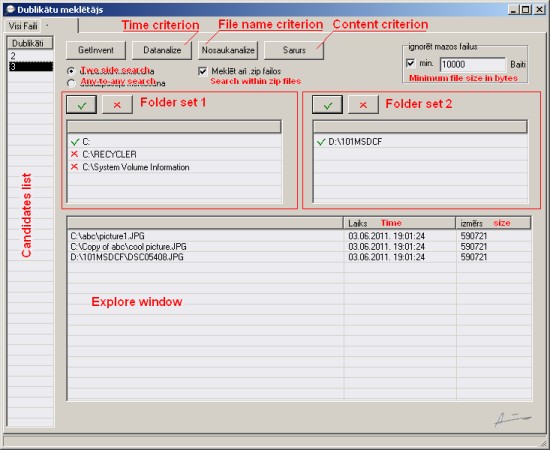
Interface elements
- GetInvent (Get inventory) - 1st step in duplicates finding. Finds duplicates candidate files with equal size
- Time criterion - Removes all but equal date-time files from candidates list
- File name criterion - Removes all but equal names files from candidates list
- Content criterion - Removes all but equal content files from candidates list
- Two side search - turns two side search mode on, folder set1 and older set2 are visible
- Any-to-any search - turns any-to-any search mode on, only folder set1 is visible
- Search within zip files - only available if unzip32.dll is present in the same folder with dubliq.exe. Application will search for duplicated files inside of unprotected zip files too.
- Minimum file size - possibility to omit small files. If checked, files smaller than given value are ignored during GetInvent.
- Folder set
- Button with green hook - browse for folder to include in search
- Button with red cross - browse for folder to exclude from search
- List window - items with green hook in front are include folders, items red cross hook in front are exclude folders. To remove selected item press delete button on keyboard.
- Candidates list - each item in this list corresponds to a group of possible duplicated files. In the list these items are represented by numbers of files in their groups. Click on an item shows members of this item's group of files in the Explore window. The items are arranged in file size order starting from the biggest
- Explore window - here members of a duplicated files group are shown. Double click of an item here opens in Window Explorer the folder where that member file is located.
| Specification | ||
|---|---|---|
| Operating system | Tested Windows XP, probably works on Vista and 7 | |
| Installation | No | |
| Version | 1.5 | |
| Registry key | - | |
| Download |
Extract this zip. Content:
| |
| System cleaning | When working with zip files application might create temporary folder for its temporary files. Normally on exit application deletes them. But if application has been killed by task manager or PC has hanged, these files might remain. In this case go to your temporary files folder and delete subfolder(s) which names are starting dubliq | |